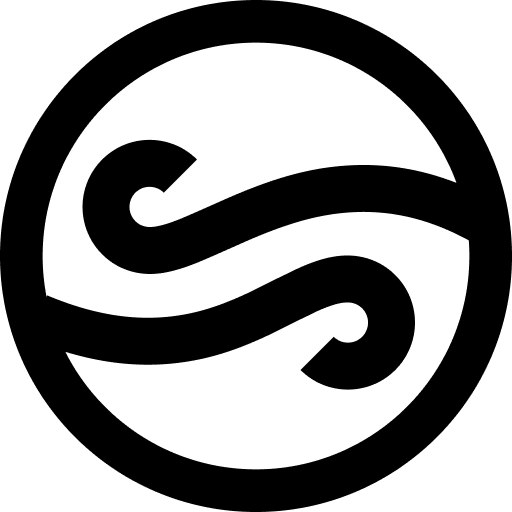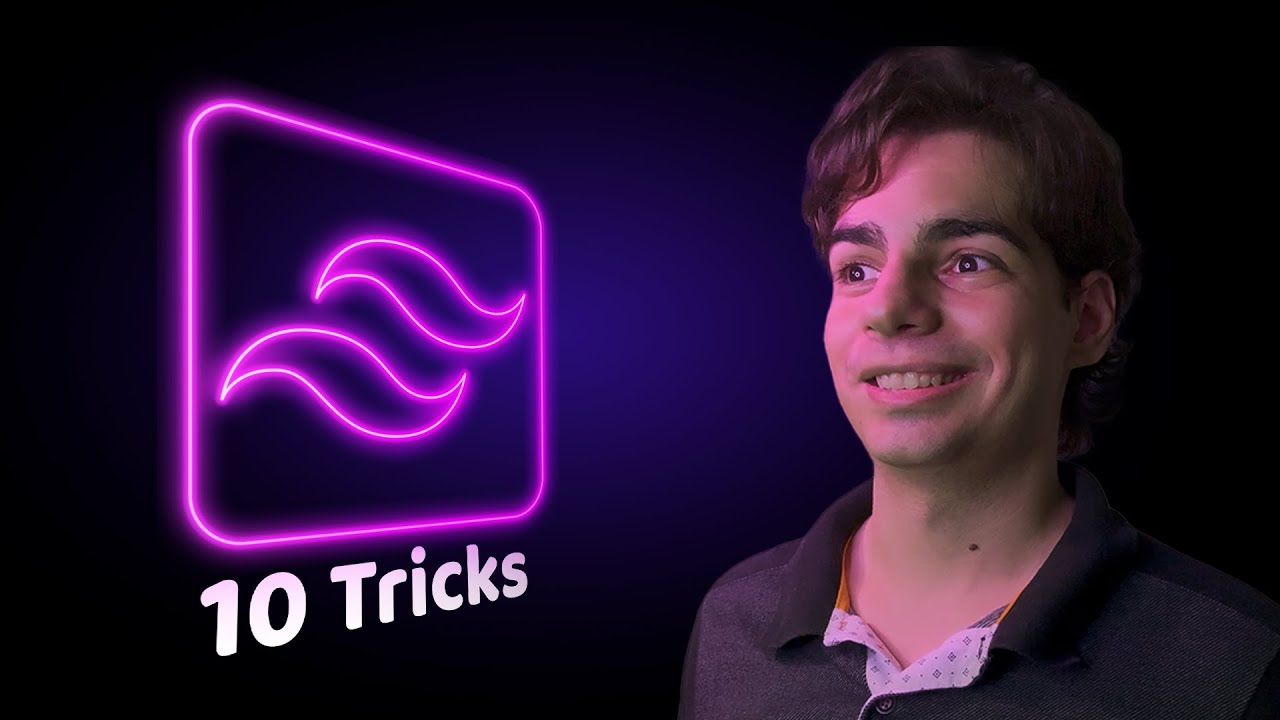Whether you’re a newbie to Tailwind CSS or an advanced user, this guide will introduce you to some tricks that can improve your web development experience. Here’s a breakdown of these tricks:
- Changing Styles Based on Parent/Sibling States:
- Tailwind’s
grouputility class allows you to change child element styles based on the hover state of the parent. For siblings, use thepeerutility class. - You can assign names to groups and peers for distinct treatments.
- Tailwind’s
- Animation Utilities:
- Tailwind offers animation utility classes. To animate color changes, use the
transition-colorclass, and you can set the duration for the transition. Additionally, you can set animation curves and delays.
- Tailwind offers animation utility classes. To animate color changes, use the
- Understanding Mobile-First in Tailwind:
- Tailwind follows a mobile-first approach. Unprefixed utilities affect all screen sizes, while prefixed utilities target specific breakpoints and larger sizes.
- For custom breakpoints, utilize the
maxandminmodifiers.
- Intellisense Extension:
- The Intellisense extension for IDEs aids with auto-completion of Tailwind class names, displaying color previews, and explaining class details on hover.
- You can extend Intellisense’s capability to work with custom variable names through the IDE settings.
- Understanding Tailwind’s Class Purging:
- Tailwind removes unused classes to optimize bundle sizes. To ensure dynamic classes aren’t purged, include them in your codebase.
- Using Tailwind with Traditional CSS:
- When required to write in CSS, you can integrate Tailwind styles using the
@applydirective or access the theme object to maintain consistency.
- When required to write in CSS, you can integrate Tailwind styles using the
- Creating Custom Utility Classes:
- Through Tailwind’s configuration file, you can create custom utility classes. By extending Tailwind’s core functionalities, you can add custom colors, shadows, and other styles.
- Making Custom Tailwind Plugins:
- For more dynamic styling options, like changing colors based on parameters, you can create Tailwind plugins. This allows you to loop through color themes, inspect their values, and utilize them dynamically.
- Importing Tailwind Colors in JavaScript:
- Import the Tailwind color palette directly into your JavaScript. This is especially useful for theming purposes, allowing easy customization while retaining Tailwind’s color consistency.
- Overriding Tailwind Styles with Tailwind Merge:
- To ensure passed-in class names override default ones, especially in reusable components, utilize the
tailwind-mergepackage. This guarantees that the end user’s custom styles take precedence.
- To ensure passed-in class names override default ones, especially in reusable components, utilize the
Final Thoughts:
Exploring the above Tailwind tricks will surely refine your development journey. Don’t forget to leverage the community’s shared resources and extensions like Intellisense. And as always, test, iterate, and share your knowledge with the community!